How to View Bihar Electricity Bill and Pay online
Here is step by step guides which let you access details of your bills and also make payment option.
First of all, Click on this link:
Step 1 - View your energy Bill Online (See Figure 1)
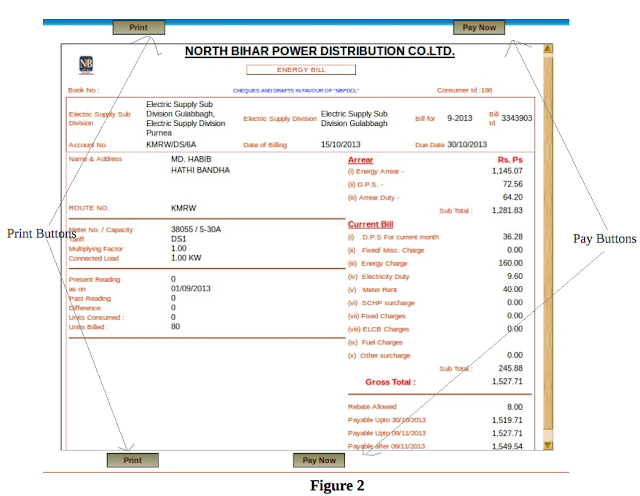
You can :-
Payment Options :-
Presently payment may be made through following mode :- 1. Canara Bank Debit Card
2. Net-Banking of following banks
Payment Through Canara Bank Debit Card
1. Please Select “Debit Card” Radio Button in the pop-up form.
2. Fill in the other fields such as amount, Mobile Number, Email Id in the pop-up form. 3. Click on “Pay”.
4. You will be redirected to Canara Bank Payment Gateway Portal as given in Figure 4.
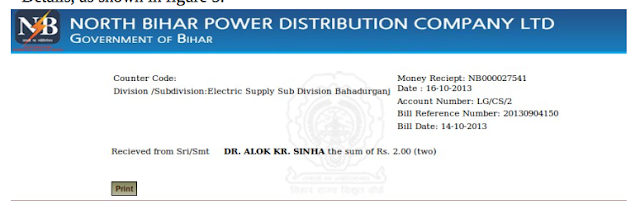
7. Receipt Details may be viewed / printed any time upon filling the home page form
(Figure 1) and then clicking on “Print Your Money Receipt”.
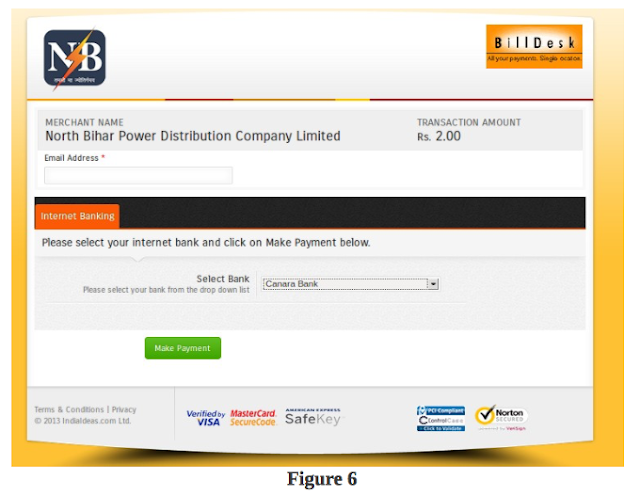
https://www.northbiharbills.org
Here is step by step guides which let you access details of your bills and also make payment option.
First of all, Click on this link:
Step 1 - View your energy Bill Online (See Figure 1)
https://www.northbiharbills.org
After Clicking on “View and Pay Your Bill”, bill details will be displayed (see Figure 2)
After Clicking on “View and Pay Your Bill”, bill details will be displayed (see Figure 2)
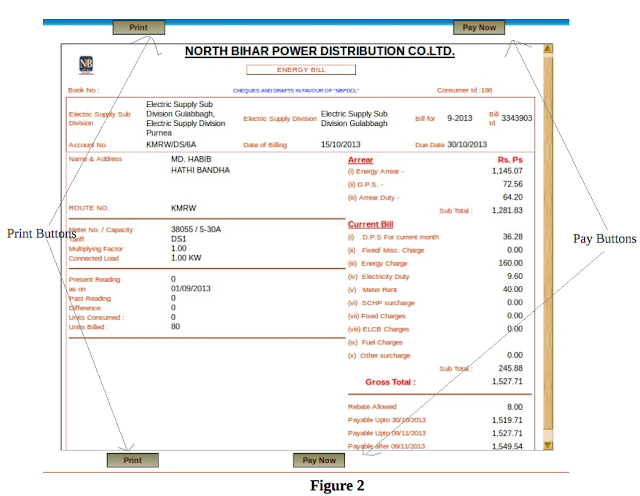
You can :-
1. Print the displayed bill
a) Click on any of the Print Buttons as shown in Figure 2
2. Pay the displayed bill
a) Click on any of the Pay Buttons as shown in Figure 2
b) On clicking at “Pay Now”, a pop will appear as in Figure 3.
a) Click on any of the Print Buttons as shown in Figure 2
2. Pay the displayed bill
a) Click on any of the Pay Buttons as shown in Figure 2
b) On clicking at “Pay Now”, a pop will appear as in Figure 3.
Figure 3
Please fill in all the fields in this pop-up form and click on “Pay”.
Payment Options :-
Presently payment may be made through following mode :- 1. Canara Bank Debit Card
2. Net-Banking of following banks
-
2.1. Allahabad Bank
-
2.2. Andhra Bank
-
2.3. Bank of Bahrain and Kuwait
-
2.4. Bank of Baroda [Corporate]
-
2.5. Bank of Baroda [Retail]
-
2.6. Bank of India
-
2.7. Bank of Maharashtra
-
2.8. Canara Bank
-
2.9. Catholic Syrian Bank
2.10. Central Bank of India
-
2.11. City Union Bank
-
2.12. Corporation Bank
-
2.13. Cosmos Bank
-
2.14. DCB Bank
-
2.15. Dena Bank
-
2.16. Deutsche Bank
-
2.17. Dhanlaxmi Bank
-
2.18. Federal Bank
-
2.19. HDFC Bank Limited
-
2.20. IDBI Bank
-
2.21. Indian Bank
-
2.22. Indian Overseas Bank
-
2.23. IndusInd Bank
-
2.24. ING Vysya Bank
-
2.25. Jammu and Kashmir Bank
-
2.26. Karnataka Bank
-
2.27. Karur Vysya Bank
-
2.28. Kotak Bank
-
2.29. Lakshmi Vilas Bank [Corporate]
-
2.30. Lakshmi Vilas Bank [Retail]
-
2.31. Oriental Bank of Commerce
-
2.32. Punjab and Sind Bank
-
2.33. Punjab National Bank [Corporate]
-
2.34. Punjab National Bank [Retail]
-
2.35. Ratnakar Bank
-
2.36. Saraswat Bank
-
2.37. Shamrao Vithal Co-op. Bank Ltd.
-
2.38. South Indian Bank Ltd
-
2.39. Standard Chartered Bank
-
2.40. State Bank of Bikaner and Jaipur
-
2.41. State Bank of Hyderabad
-
2.42. State Bank of India
-
2.43. State Bank of Mysore
-
2.44. State Bank of Patiala
-
2.45. State Bank of Travancore
-
2.46. Syndicate Bank
-
2.47. Tamilnad Mercantile Bank
-
2.48. TNSC Bank
-
2.49. UCO Bank
-
2.50. Union Bank of India
-
2.51. United Bank of India
-
2.52. Vijaya Bank
-
2.53. YES Bank
Payment Through Canara Bank Debit Card
1. Please Select “Debit Card” Radio Button in the pop-up form.
2. Fill in the other fields such as amount, Mobile Number, Email Id in the pop-up form. 3. Click on “Pay”.
4. You will be redirected to Canara Bank Payment Gateway Portal as given in Figure 4.
Figure 4
5. Complete the payment gateway requirements including authentications etc. at the
Banks Payment Gateway Portal
6. Upon Successful payment, you will be redirected to the page showing Receipt Details, as shown in figure 5.
6. Upon Successful payment, you will be redirected to the page showing Receipt Details, as shown in figure 5.
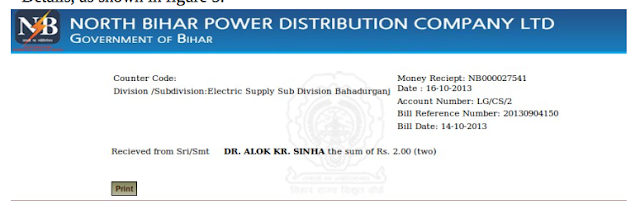
Figure 5
Payment through Net-Banking of different Banks
-
Please Select “Debit Card” Radio Button in the pop-up form.
-
Fill in the other fields such as amount, Mobile Number, Email Id in the pop-up form.
-
Click on “Pay”.You will be redirected to Canara Bank Payment Gateway(BillDesk)
Portal as given in Figure 6.
-
Enter Email Id and Select Your Bank from the List. You will be redirected to the
concerned Banks Net-Banking portal.
-
Complete the payment gateway requirements including authentications etc. at the
Banks Payment Gateway Portal
-
Upon Successful payment, you will be redirected to the page showing Receipt
Details, as shown in figure 5.
-
Receipt Details may be viewed / printed any time upon filling the home page form
(Figure 1) and then clicking on “Print Your Money Receipt”.
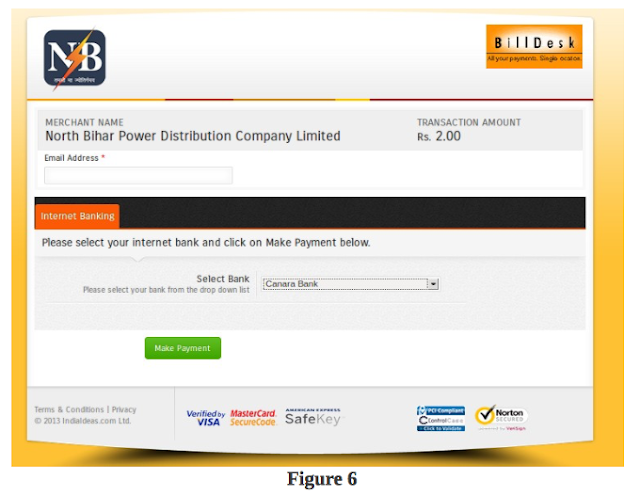
https://www.northbiharbills.org





 New Consumer Enquiry for Samastipur and Darbhanga Circle
New Consumer Enquiry for Samastipur and Darbhanga Circle 



0 Comments